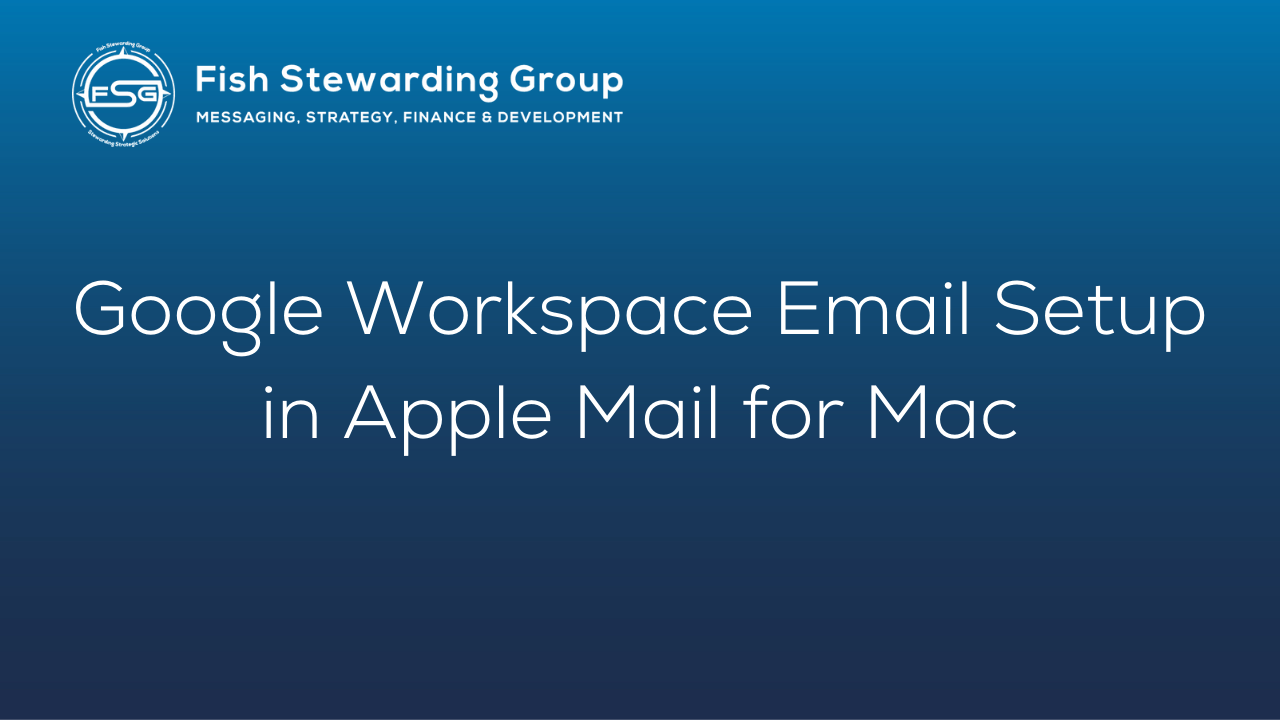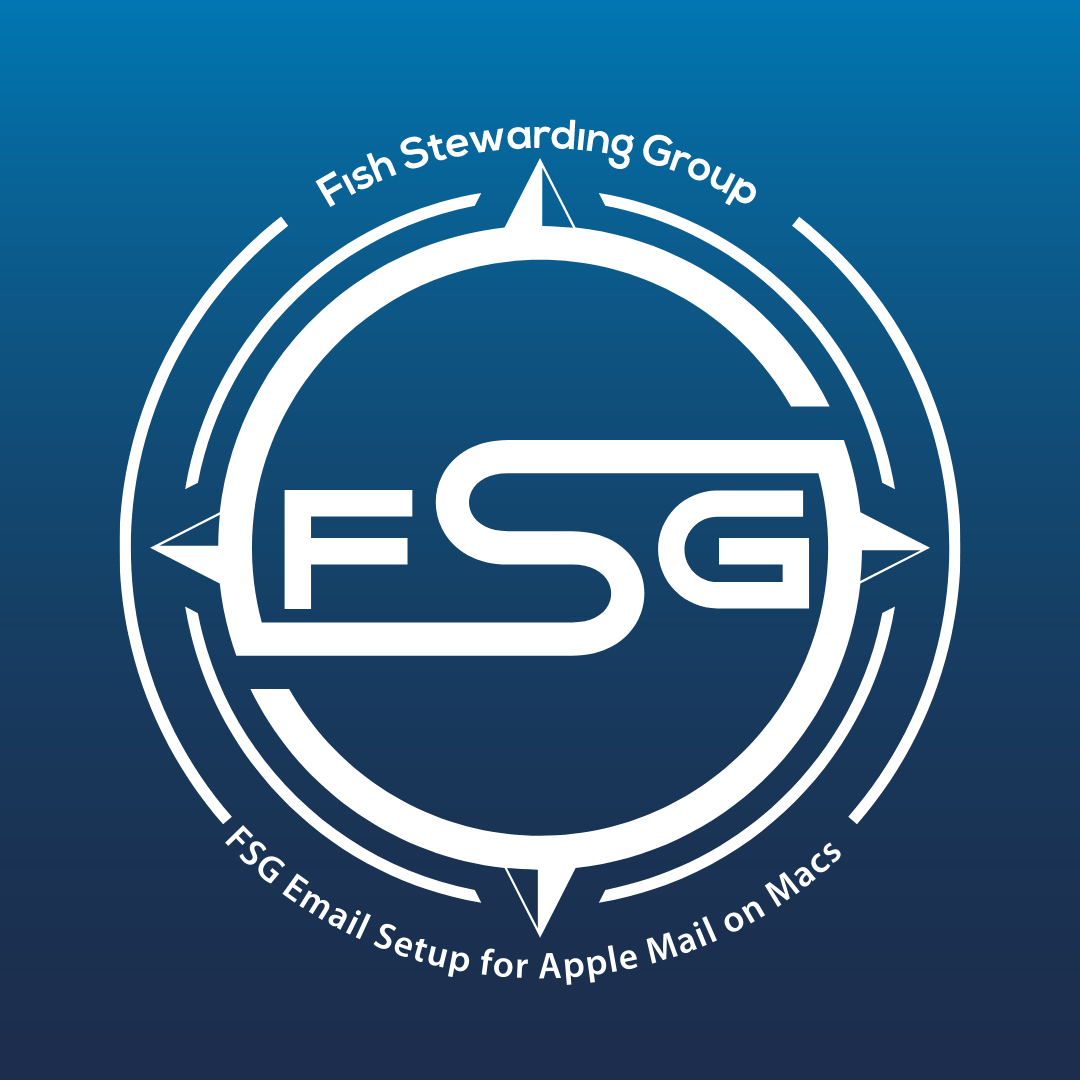FSG Google Workspace Email Setup in Apple Mail for Mac
This is the walk through for setting up an FSG Google Workspace account on a Mac computer using the Apple Mail app.
Side note: For this walkthrough, Youremail@fishstewarding.com is the example email.
- Open the Mail app.
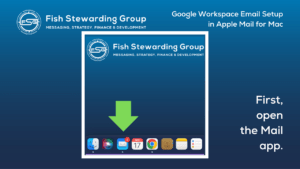
2. From the Mail menu in the upper left corner, choose Add Account.
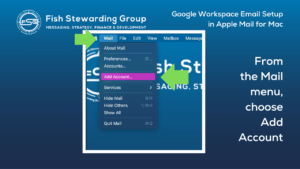
3. Pick the Google option, and click continue.
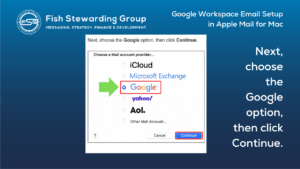
4. Add the email address that you are setting up, then click next.
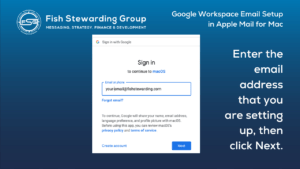
5. You may or may not be prompted to choose a personal or Google Workspace. If this screen shows up, please click Google Workspace.
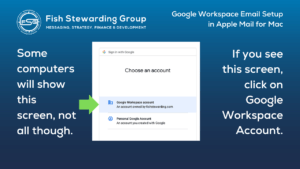
6. Enter your password, and click next.
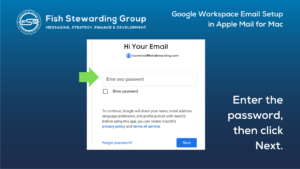
7. Google will show a screen with their terms of service and policies. Click Acceptto continue.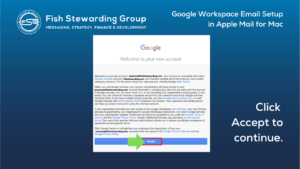
8. This screen is where you allow your new Google account to access your MacOS. Click Allow. Note: These access points are more for FSG than for Google. This is safe to agree to as these emails are accessible by FSG and FSG is the administrator of the account.
On that note, please use your Fish Stewarding email for FSG related emails only.
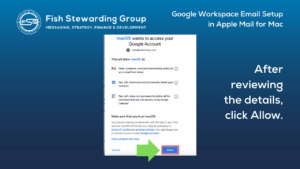
9. Choose the apps you would like to access with this account. Only the mail app is required for email functionality. The others are your choice.
Click Done and then the email is set up.
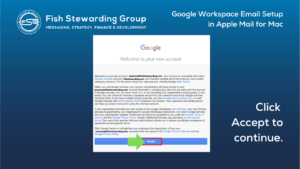
Your email is now active.
Please send a test email to ensure you are able to send and receive.
Some computers may prompt for Below are the Default Email Account Settings for Google Workspace if you need them.
Default Email Account Settings (Google Workspace)
Secure SSL/TLS Settings (Recommended)
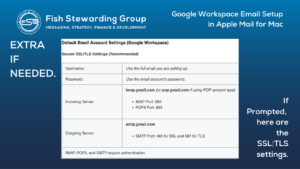
Other Set up Options
Setting up on Microsoft/ Windows
Setting up on Apple Mail for Mac
*
Fish Stewarding Group is stewarding strategic solutions by only building authoritative businesses with authentically sound people.
The FSG branches include FSG Development and FSG Living.
The FSG divisions include FSG Messaging and Optics, FSG Living Villages, FSG Living Homes, FSG Living Buildings, FSG Living Panels, FSG Living Roads, FSG Realty, FSG Publishing, FSG ELC, as well as FSG Africa
and the Librating Water Directive.
FSG is bearing the weight of messaging, strategy, finance and development by coming along side.
*
Fish Stewarding Group * FSG Development * FSG Living
6586 East Interstate 20
Abilene, Texas
79601-7640
United States of America
*
Fish Stewarding Group Phone Number:
325-400-6950
*
Fish Stewarding Group Email:
moreinfo@fishstewarding.com
*
Fish Stewarding Group Website
*
© 2023 Fish Stewarding Group/ FSG Development/ FSG Living.
All Rights Reserved ® ℗
*